Are you concerned about the potential loss of your QuickBooks data as you transition to a new computer? The QuickBooks Migration Utility is a straightforward yet potent tool developed by Intuit to facilitate the secure and efficient transmission of QuickBooks Desktop files. This is where it comes in.
In this blog, we will provide you with a comprehensive overview of the QuickBooks Migration Utility, including its purpose, functionality, and usage. This will enable you to manage your system transition without any tension.
What is the QuickBooks Migration Utility?
Users can transfer their company files and critical data from one computer to another using the QuickBooks Migration Utility, which is an integrated feature of QuickBooks Desktop. This tool guarantees that your accounting files remain unaltered during the transition, regardless of whether you are upgrading your hardware or transitioning to a new office setup.
It is compatible with QuickBooks Desktop versions 2019 and later and can transfer both data files and configurations with a mere few clicks.
What does it transfer?
The migration utility facilitates the transfer of the following:
- A maximum of three company folders
- Forms and templates
- Reports and letters
- User configurations and preferences
- Version information for QuickBooks
In essence, it replicates your QuickBooks configuration on the new system, thereby reducing manual errors and minimizing disruption.
What It Does Not Transfer?
Despite the tool’s capabilities, it is beneficial to be aware of its limitations:
- Set up files for multiple users
- Data and payroll documents
- Third-party applications or extensions
- Files that Intuit Data Protect protects
- Configuration of the network
After the migration, it will be necessary to reinstall or reconfigure these components explicitly.
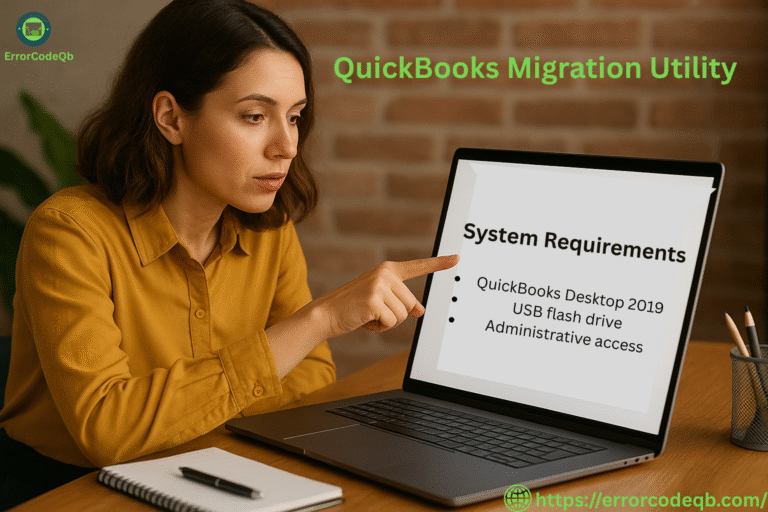
System Requirements
Prior to commencing, verify the following:
- QuickBooks Desktop 2019 or later must be installed on both your old and new computers.
- A USB flash drive with a minimum of 150–200 MB of free capacity is required.
- Administrative access is required on both systems.
Instructions for Utilizing the QuickBooks Migration Utility
Step 1:
- The initial step is to prepare the outdated computer.
- Launch QuickBooks Desktop.
- Use the following navigation: File > Utilities > Transfer QuickBooks to an alternative computer.
- Configure the migration by adhering to the instructions.
- Save the data to your portable USB drive.
Step 2:
- Connect the USB to the new computer.
- Insert the USB into the new computer.
- Complete the configuration by adhering to the instructions displayed on the screen.
- If you utilize third-party applications or payroll, it is necessary to reinstall them separately.
- Take a backup of your files prior to commencing the migration.
Conclusion
The QuickBooks Migration Utility is a time-saving instrument that enables you to transfer your financial data with minimal effort. It mitigates the likelihood of misconfigurations or missing files, regardless of whether you are upgrading your system or transitioning to a new workstation.
Prepared to convert to a new device? Do you require assistance with the configuration or migration of QuickBooks? Contact our QuickBooks specialists today to ensure that your data transfer is seamless.
