QuickBooks Desktop 2025 continues to be the go-to accounting solution for many small and mid-sized businesses—especially those using QuickBooks Desktop Enterprise via subscription. Here’s how to download and install the 2025 installer, plus how to resolve common installation problems efficiently.
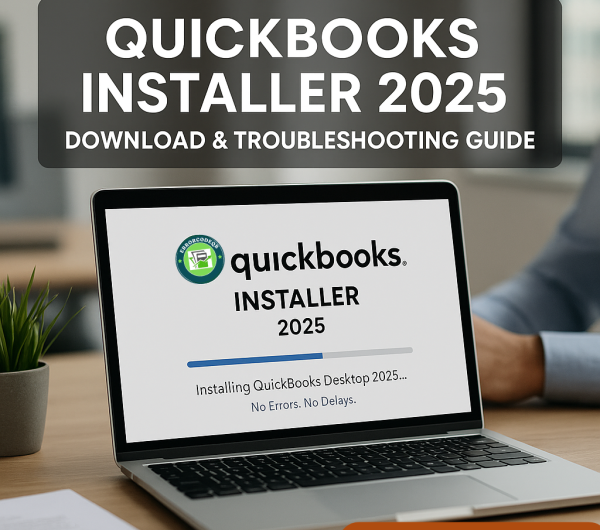
How to Download & Install QuickBooks 2025
- Get the QuickBooks Tool Hub – Intuit bundles all essential utilities inside the QuickBooks Tool Hub. Download the latest version (such as 1.6.x) from Intuit’s official site and run QuickBooksToolHub.exe. Close any running QuickBooks first.
- Open the Tool Hub and navigate to “Installation Issues”. Then launch the QuickBooks Install Diagnostic Tool, which takes about 10–20 minutes to analyze and repair broken Microsoft components like .NET Framework, MSXML, or C++. After completion, restart your computer.
- Launch the 2025 installer—either express or custom/network—using your license and product key. Input the license credentials when prompted and follow on-screen prompts to finalize the setup.
- Update QuickBooks to the latest release via the Help → Update QuickBooks menu to make sure you have all feature updates and security fixes.
Fixing Common Installation & Update Issues
Despite official tools, some users may still face errors. Here’s how to tackle the most frequent problems:
- Update your operating system (Windows or macOS) to ensure compatibility. Go to Windows Update in Settings or Software Update on macOS, install updates and reboot prior to installation.
- Avoid running installers as administrator. Instead, launch the installer normally via double-click, not via “Run as Administrator,” which can sometimes interfere with installation on Windows.
- Use Compatibility Mode on Windows. Right-click the installer, choose Properties → Compatibility → Run Compatibility Troubleshooter → Try recommended settings, and then rerun setup.
- Boot into Selective Startup (MSConfig). Disable startup items and non-Microsoft services temporarily to reduce conflicts. Reboot, install QuickBooks, then revert to Normal Startup mode afterward.
- Repair Microsoft components manually when needed. Open an elevated Command Prompt and register or reinstall MSXML via commands like regsvr32 MSXML6.dll. You may also need to repair or reinstall the .NET Framework via Windows Features or standalone installer.
- Temporarily disable antivirus or firewall software, which can block file writing or script execution during install routines.
- If installation fails with specific errors like 1334, 1712, 1904, or 1903—these are often tied to Windows file registration errors, damaged components, or missing prerequisites. The Tool Hub combined with manual Windows component repair usually resolves them.
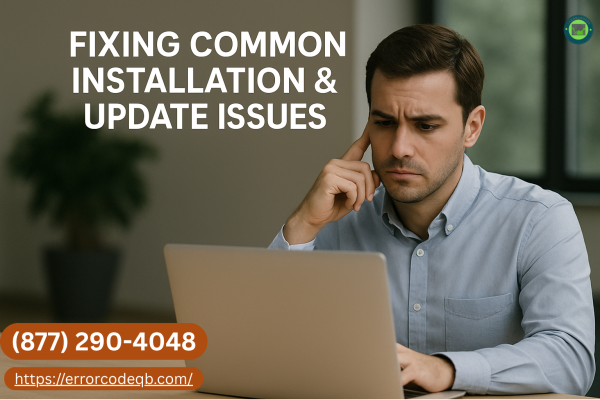
Final Tips & FAQ
- Always backup your company data, and note your QuickBooks version and license credentials (press F2 inside QuickBooks if reinstalling).
- Use Windows 10 64-bit for best compatibility—Microsoft recommends it for QuickBooks Tool Hub usage.
- If all else fails: uninstall QuickBooks and reinstall a fresh copy, or reach out to professional support.
Conclusion
By following this structured download and install process—combined with the power of the QuickBooks Tool Hub and appropriate manual fixes—you should be able to complete your QuickBooks 2025 setup smoothly. If issues persist, contacting a certified QuickBooks expert or Intuit support is always a solid next step.